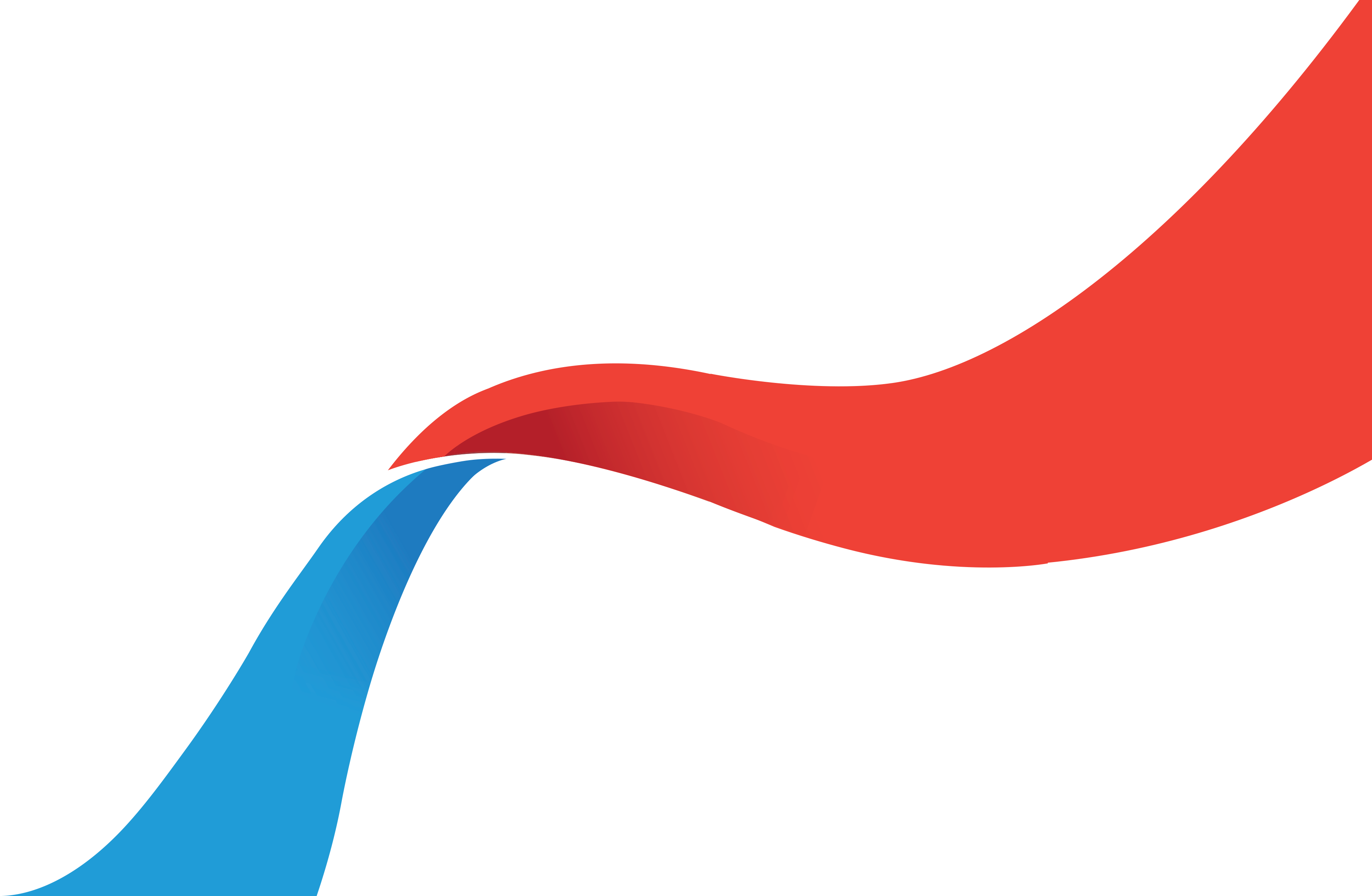PROMAS
PROMAS Privacy Policy (02/06/2018)
Q: Can one use copy-paste function to import text from MS Word to the application, project updates and reports?
A: Copy-paste should not be used, because it typically causes problems when saving text. In cases, where the text is imported from other documents, all formatting should be first cleared (for example by using Notepad or Text-pad).
Q: Budget figures not updated to the Basic info sheet, or show wrong numbers?
A: Budget figures in basic info page are visible only with the Lead Partner user id, until the application is submitted.
Troubleshooting if similar occurs when logged as a Lead Partner:
- Ensure that no one else is editing the application at the same time.
- Navigate to the bottom of the budget page, and save the page, by pressing “save”
- Log out from the Promas system
- Clear the cached contents of the browser and close all the Browser windows of your computer
- Log in to Promas again and check if the figures are now correctly visible
If the problem recurs despite of the above mentioned has been taken into account, try using other browser software (e.g. Mozilla Firefox).
Q: Partner user id shows a different project number?
A: The Lead Partner and partner user ids are in similar format, but with different numbers. You can check from the Basic information sheet, that the right project number is used that should match with the Lead Partner’s id.
Q: Thematic indicators missing from page “relevance”, how can I correct?
A: This problem appears if the basic information page is not saved with the priority and thematic object selected before saving the page relevance. To avoid this kind of error, please fill in and save the Basic Information page before any other page.
Solution:
Follow these five steps: 1) First ensure that no-one else is logged in with writing rights to your application (eg. partner users). 2) Navigate back to the Basic Information page, select a different Priority and Thematic Objective, and navigate to the bottom of the Basic Information page. Press “Save & Next”. 3) Check from the Relevance page that the “wrong” Thematic Indicators appeared, navigate to the bottom of the page. Press “Save & Next”. 4) Navigate back to Basic Information page, and select the correct Priority and Thematic Objective. Navigate to the bottom of the page and press “Save & Next. 5) Go to the Relevance page and check that the right Thematic Indicators according to selected Priority have appeared. Navigate to the bottom of the page and press “Save & Next”.
Q: How can I access to PROMAS?
A: Navigate to https://www.promascbc.fi and follow the login and registration instructions in the PROMAS manual.
Q: Can one organization have one user name for several application?
A: No, one user ID is assigned to one specific application. Multiple applications require multiple registration.
Q: Will each partner have own user name and password in the PROMAS for the application/project?
A: Yes, the lead partner may create and manage so called partner ID:s dedicated to the application/project. The lead partner is able to control if read & write or just read rights are allowed for the partner.
Q: Is it enough to submit only an electronic application or a hard copy is also needed? Should the application be signed?
A: After submitting application in the PROMAS, print out the application form with all its annexes and deliver the signed documents to the Managing Authority (by post, courier service or hand delivery) to the address given in the Programme Manual. The signed application and its annexes have to be identical to those in the PROMAS system.
Q: In what file formats and in what size annexes can be downloaded?
A: Maximum size of the individual file is 15 Mb. In case of bigger size, contact MA to agree upon the submission. As a principle, annexes are signed documents and that is why scanned Portable Document Format (.pdf) files are recommended. Other acceptable file forms in PROMAS are .jpeg, .png, .doc, .docx, .xls and .xlsx.
Q: Can one print out the forms/pages from the PROMAS system for example to be utilized during the planning phase of the application?
A: Yes, the application form can be printed at any stage.
Q: If I face technical problems when logging in or using the PROMAS, where do I contact?
A: The first contact point should always be Programme’s website https://www.sefrcbc.fi, where the MA publishes the PROMAS manual (subpage PROJECTS) and maintains Frequently Asked Questions (subpage Q&A). If your problem is not solved with the help of the manual or tips at Q&A, contact the MA via email official(at)sefrcbc.fi or call +358 40 667 3958 / IT & Project Analyst.